In this post I want to cover the details and functionality of the Chart display interface and show how to create and edit Waypoints.
The chart interface contains a series of banners and bars to facilitate navigation around the app. These are overlayed on the chart that you presently have selected for navigation. On the bottom of the screen you will find soft keys for Charts, Waypoints, Routes, Tracks, Instruments, Forecasts and Guide. On the top you will find a compass and instruments banner. Other navigation features on the screen are a + and - sign for zooming in and out of the displayed chart.
An icon in the middle right side of the screen has two blue arrows. This allows viewing of the chart in full screen. Tapping this will make the top menu banner and the bottom soft keys disappear, hit it again and they return.
 On the top left side of the instrument banner you will also see a small blue dot with a greater than sign. Tapping this allows you to either display or not display the compass and instrument banners. On the upper right side of the instrument banner is an lower case i in a gray dot. Selecting this allows you to bring up the settings window for the instruments as shown in the image to the left.
On the top left side of the instrument banner you will also see a small blue dot with a greater than sign. Tapping this allows you to either display or not display the compass and instrument banners. On the upper right side of the instrument banner is an lower case i in a gray dot. Selecting this allows you to bring up the settings window for the instruments as shown in the image to the left.In the instrument banner you can swipe left and right with your finger to see additional instruments. Multi touch functions of pinching in and out will zoom the display in and out.
Settings for Icons, Velocity vectors, night vision, waypoints, routes and tracks can all be set.
The "Long Tap New Waypoint" feature can be turned on or off here also.
Here you can select the chart options for removal, updating, emailing, Tweeting, printing and opening the chart as a PDF file.
Waypoints are the building blocks of navigation and the routing function within the app. In iNavX there are several ways to create waypoints.
The first is to simply tap the chart once where you want to place a waypoint. A small window will then pop up with options of More Detail, Goto, Zoom In, Zoom Out and Maps. On the upper right corner of the window you will see a green waypoint maker icon. To place the waypoint at this location tap this icon. You will then notice that the waypoint will appear on the screen with a name like WP0001. If you want to move it simply tap the waypoint name on the screen until it highlights grey and then move it around to where you want it. Tapping it a second time will bring up a menu to go to the waypoint, add it to a route, edit it, zoom in and out or map it.
The first is to simply tap the chart once where you want to place a waypoint. A small window will then pop up with options of More Detail, Goto, Zoom In, Zoom Out and Maps. On the upper right corner of the window you will see a green waypoint maker icon. To place the waypoint at this location tap this icon. You will then notice that the waypoint will appear on the screen with a name like WP0001. If you want to move it simply tap the waypoint name on the screen until it highlights grey and then move it around to where you want it. Tapping it a second time will bring up a menu to go to the waypoint, add it to a route, edit it, zoom in and out or map it.
Another way to create a waypoint is the use the "Long Tap New Waypoint" function. This has to be enabled in the chart view setup by selecting the gear icon in the top right of the display. To use the function simply tap and hold for 2 seconds and a new waypoint appears on the chart.
This may seem like a lot of detail but it will become second nature when you start adding waypoints and building routes.
The third way to create a waypoint is to hit the Waypoints soft key at the bottom of the display. The Waypoints screen includes Import/Export, Remove All Waypoints, New Waypoint and Port Search. On the bottom you will see a list of waypoints.
Import/Exports is a way to save or retrieve your waypoint and routes with your X-Traverse account. Your email and password for your X-Traverse account must be entered in the Account view under Preferences. You will need an internet connection to transfer the data to and from your account.
Remove all waypoints is pretty self explanatory. Selecting this will wipe out all your waypoints. Your are prompted again asking if you want to remove them, if so, select "Yes".
The New Waypoint selection will create a new waypoint near your present position. This new waypoint "pop up box" includes several options.
You can change the waypoint name by selecting the Name field and typing the new text. Actual latitude and longitude can be entered if you know the GPS coordinates. A short description can also be added. Hit the Position button to use your current position. The Lock button allows you to lock it from deletion until unlocked. Show can be switched on or off to display the waypoint on the chart. The Arrival button allows you to set the arrival distance setting. If this waypoint is used in a route and you are within the arrival distance the app will advance to the next waypoint in the route.
Scroll to shows the waypoint on the Chart view display. The Camera icon in the upper right corner allows you to take a picture or use a picture from your devices camera roll and attach it to the waypoint. Open in Maps will bring up the waypoint and allow you to view it in Google satellite, street maps or both. You will need an Internet connection to display the Google maps.
The Goto Button, when selected, starts the navigation from your current position to the selected waypoint. iNavX shows a solid blue line on the chart display and shows the bearing, distance, crosstrack error and time to go in the instrument banner on the top.
Another great feature on the Waypoints page is Port Search. Here you can search for a marinas, points of interest, resorts and navaids. Selecting the Position button on the top of the page will list all locations within 50 miles. This feature will only work with the Navionics charts. The NOAA charts will not have this data. The data base is local so no Internet connection is needed for the Port Search.
As you can see, iNavX has a very full featured chart display and waypoint functionality. They seem to have thought of everything. You can see why it is one of the most popular charting and navigation apps out there.
Next time I will cover routes and tracks. Stay tuned!





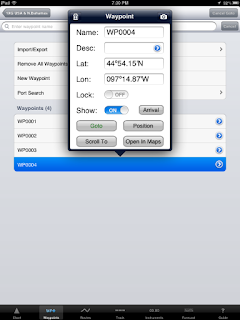
why doesnt inavx offer the option of inputting waypoints in the common
ReplyDeletehddd.mm.mmm format
like gpsnavx and other nav programs???
when you transfer your saved waypoints from gpsnavx to inavx it automatically rounds your saved waypoint up or down, thus changing / adjusting your saved waypoint...
Richard, Good question! GPSnavx is written by the same guy who wrote iNavx. The options for iNavx can be founds here http://www.inavx.com/help/waypoints.htm
ReplyDeleteIt might be that you have the wrong setting. Check your units setting under Preferences to make sure you have it set to D.M.M.
If not there is a good message board at MacSailing.com
http://www.macsailing.net/fbb/showforum.php?fid/23/
You could ask the question. The developer is very reponsive and will answer your question.
Good luck!
Mark
Hi there. There are times when I'll want to "project a waypoint" by going a specific distance at a particular heading. Is it possible to enter a waypoint by project it from a current position or another waypoint?
ReplyDeleteThanks very much!
Bob Foery (bob.foery@gmail.com)
Bob,
ReplyDeleteGreat to hear from you! Hope you enjoy the site.
Try tapping the screen twice to get into the measuring mode. A gray dot with a green dot inside will appear. You can then drag your finger in the direction of your heading. The latitude, longitude and heading show up in the blue bar on the top of the screen.
You can then manually create a waypoint with these coordinates. I hope this helps, give it a try and see if it works for you.
Consider becoming a follower of the site to keep up to date. I appreciate your support by clicking on a few Google adds in the right column.
Sail On!
Mark
Hi,
ReplyDeleteWhen I look at the new waypoint pop-up I do not see a position button. Do you know why it would be missing.
Regards,
Shirley
Is there a possibility to show only a few waypoints? In the settings, there is only the ability to show the waypoints or not or with a route. But some waypoints are just marks with no relation to a route, i. e. wracks, which I want to mark. But when I switch to show the waypoints, they will all be shown, so that the chart is full of them. It would be nice to categorize the waypoints.
ReplyDeleteDo you know, what I mean?
Regards
Michael
Michael,
ReplyDeleteWelcome, I am not quite sure what you are talking about but I will give it a shot.
Waypoints are markers for a specific latitude and longitude location that you create. I think your are talking about Nav aids or soundings.
There are several settings for waypoints. You can Show Waypoints as a title or icon, you can show waypoints all/Route/or none. Show Route All/selected or none.
Other settings to declutter the screen include Show NavAids, Show light sectors, show soundings. Turn some of these off to make the screen easier to read.
Become a follower of the blog to keep up on the latest posts.
Stop back soon.
Mark
Hi,
ReplyDeleteLove the app and don't go boating without it. Quick question - hwo do I get a 3-digit display on in the DM.M format?
For example on my phone and boat GPS I get 40 53 056 , while on iNavx I only get 40 53 05
Thanks, bob
Anonymous,
ReplyDeleteThe only setting I found for the lat/long are under the setting menu (gear icon in the upper right of the screen)under units. Using my iPad, it appears there is only 1 decimal point for the DMS format. There are 3 decimal points for the DMM format. If I use my iPhone there are only 2 decimal points for the DMM format. Must be a space saving feature for the smaller format of the iPhone.
Mark
I have a question perhaps you can help: When I am setting waypoints, or creating routes, after I add something in a desired location the chart always reverts back to my current location. Then I have to go back and find the location I am adding waypoints to. Happens everytime, very annoying. I cannot see a way to stop this. I just want to stay at the location I am creating a waypoint/route for and not have to scroll all around to get back.
ReplyDeleteJoeLena
ReplyDeleteWelcome, hope you find the site interesting. To solve your problem tap the settings icon in the top right of the screen. The first setting is for the Position Icon Location. Select None, this will stop the location from changing back to your current location.
Good luck and become a follower of the site.
Mark
Trying to preset waypoints by going to the Waypoint tab. But the Lat Long are filled in and will not allow me change them. Lock waypoints is off. There is an ok button when I use the scroll Lat/Long but it does not work. Pos Icon Loc is off.
ReplyDeleteWhen I start a new waypoint the waypoint if filled in with current location. When I touch the Lat or Long it brings up the Lat/long scroll bar on the bottom. When I spin it to the correct Lat Long the "OK" is not highlighted and does not work
any ideas?
Thank you
That's an easy one! The OK and the Cancel are a scroll bar too. Just move the scroll bar to the ok position and it will save the changes you made to the lat, long and name.
DeleteSome of these things are not obvious, thanks for the question and stop back soon.
Oh Boy Bang head here!
DeleteReally enjoy your site!
Thank you!!
hi I dont find a MOB button!?
ReplyDeleteSailor,
DeleteFrom what I gather it looks like Apple prevents apps from being relied on for life saving measures. iNavX did not put an MOD button because it would be in violation of the developers agreement.
Apple Developer Program License Agreement:
◾3.3.8 For Applications that use location-based APIs, such Applications may not be designed or marketed for automatic or autonmous control of vehicles, aircraft, or other mechanical devices; dispatch or fleet management; or emergency or life saving purposes.
You basically can do the same thing as an MOB button by creating a waypoint of your current position. Tap the GPS position icon. Then tap the GoTo option from the popup window. This will take you back to this position to retrieve your crew member.
Chartplotter manufacturers do not have to deal with Apple so they are free to do what they want.
Merry Christmas!
Mark
thank you mark! this is very strange and I don't know any marine navigation software without a MOB button. but ok, I'll do it as you described!
ReplyDeletemerry x-mas
sailor
Yes, it is kind of a round about way of doing it. I don't pretend to know all the hoops Apple make the developers jump through, it must be a liability issue or something. I don't know of a chart plotting app that has a MOD button on it. On the other hand as you pointed out MOB is standard on all stand alone chart plotters.
DeleteMaybe the app developers could call the button something else like return to location (RTL) or something like that to get around this limitation. Seem silly to me too.
Great to hear from you! Become a blog follower by clicking on the link on the right side of the screen. The more the merrier.
Mark
I also use the openCPN chart plotting app http://opencpn.org/ocpn/, it has a MOB button in the menu bar.
DeleteSailor,
DeleteI have been following openCpn for years. It is a great program for Windows. They however do not offer an app version that will run on an Apple iPad or an iPhone that I am aware of.
Mark
MOBA, available from the App store, is a standalone Man Over Board app which 'does what it says on the tin'. It gives LAT/LONG, distance and bearing to point and time since button press. Just a real shame it can't be an integrated part of one of the great navigation apps. Maybe Apple haven't sussed what it does or have relaxed their policy.
ReplyDeleteI haven't used it yet but plan to have it running in the background when we go sailing in the spring.
Paul
Paul,
DeleteI am familiar with MOBA and reviewed it last February. http://i-marineapps.blogspot.com/2012/02/moba-man-overboard.html
If you read the iTunes page it advertises itself as a geo-location app. It simply returns you to a marked GPS location. The author was smart enough not to mention it as a Man Overboard App. I guess their are ways around Apples rules.
Mark
Hi Mark,
ReplyDeleteIs there a way to save the Google Image with the waypoint to have access to it off line?
Carlos,
Carlos,
DeleteThere is no way in iNavX to save the Google image. You could try exporting the waypoint and opening it in Google some how.
How about taking a screen shot of it and save it in your photos.
Anyone else have any ideas? That is all I have.
Mark
Hi,
DeleteI'm trying to enter waypoints manually by lat/lon.
When using the add waypoint feature, I can enter name and desc, but the keyboard doesn't pop up when I click the lat or lon filed.
Am I missing something?
Thanks
Anonymous,
DeleteThe name and description are edited with the keyboard. The Lat and Lon are edited with your finger on the screen spinner wheels. Go to Waypoints and select New Waypoint or an existing waypoint. Tap you finger in the Lat or Lon box and you will see the value pop up on the bottom of the screen. Place your finger on the degrees and move the spinner wheel selection up or down to change the degrees. Next move to the minutes and do the same. The values are changed with your finger not the keyboard. Once changed move over and select OK to save the settings.
Hope this helps.
Mark
Hi,
ReplyDeleteGreat Blog! What are the main advantages of buying xtraverse charts vs the free NOAA Charts?
Thank you,
Greg
Greg,
ReplyDeleteINavX offers free NOAA charts. These are ok but the vector charts offer many features beyond the raster charts. The raster charts are not quilted so you have to select a new chart as you travel from one area to another. Vector charts allow layers of information that can be displayed as you zoom into on the chart. Vector charts can be zoomed in with no distortion. Items on the chart can selected to reveal additional details about the item. Marinas, points of interest and warnings are presented in detail. Water depths can be shown with different shadings along with depth soundings.
I know people who like the raster charts because they look like the old paper charts that they used for years. I prefer the added features and look of the vector charts myself.
It basically comes down to what you like personally. You can go to the Navionics site and view their charts online to see if you like them better. http://www.navionics.com/en/webapp
I think once you try the vector charts you will like them.
Mark
On chart for savu savu area of fiji, (50 navionics) soundings do not appear. How I can I get soundings. Only in large scale Nakema creek do soundings appear. Also in vanuabalavu gps was .4 miles off. Is there any way to correct for this like in Cmap? Thanks for your help
ReplyDeleteMost chart manufacturers are very responsive to customer request. If you have data that shows that their charts or off I am sure they would want to know that. Contact Navionics through their website and note the GPS accuracy problem. The sounding issue might be that they do not have the data to produce the soundings.
DeleteGo to http://www.navionics.com/en/customers to submit your charts cartography problems for your chart plotter or mobile app.
Mark
Hello, and thanks for the very informative blog!
ReplyDeleteThis is a VERY minor point, but when naming Waypoints, how many characters does the software allow? My Garmin handheld unit allows 10 characters per name, I think, and many of them wind up being confusingly abbreviated as a result. All the screenshots I've seen for iNavX seem to show only 6 characters per name. (Maybe I'm looking at the wrong screenshots, or have missed this information.) What is the max characters per name, please?
Thank you!
Jim
Jim,
DeleteWelcome to the site! iNavX allows a whole lot of characters to define the name. I typed in 300 and stopped there. When the Waypoint is displayed on the chart only 14 of those characters display in the pop up box when you tap on the waypoint for more info.
I think most people abbreviate them so they don't take up a lot of space on the chart. It looks like iNavX is pretty flexible to accommodate long names if you want them.
Stop back again soon. Share the site with your boating friends. Spread the love!
Mark
How about punctuation, such as quotation marks, in the name of a waypoint? I'd like to mimic buoy names, such as GR C "SB". Without quotations these look like gibberish.
DeleteThanks!
Hi
ReplyDeleteI am after how many waypoints this app can store. My gps in my boat ran out at 3000. I have notice most chart plotter apps have at most 1000. I want to get an ipad with a chart plotter app thats has the most amount of waypoints possible. I notice it doesnt seem to be mentioned on most and is the biggest issue for me as i use it for fishing and is easy to use thousonds of marks
Leighdrive,
DeleteWelcome to the site. I am not aware of any limitation on the number of waypoints in iNavx. I found in some of the forums a comment from the developer that there is no limitation on the number of waypoints in a route. So I would guess their is no limit. I will continue to research, but I thinks it could handle your 3000 easily.
Mark
I tried to buy the MOBA app and it said it was incompatible with my iPad. I have a WiFi only iPad and use a Bad Elf external GPS. I'm guessing the app author assumes that if you have a non-cellular iPad that you don't have a GPS so his app wouldn't work. Or maybe it is incompatible with the new iOS 8.1 as your mention of it was last January. Looks just like want a want, a "re-geolocation finder" :) Any ideas on making it happy with my iPad Mini w/Retina + Bad Elf?
ReplyDeletePaul,
DeleteWelcome to the blog! Sorry, no cellular plan, no onboard GPS for your iPad. Send MOBA an email requesting It to work with WIFI models. Sorry I couldn't help,
Mark
I need to be able to enter my own waypoints with a keyboard not the rotary
ReplyDeleteYou can edit the name and description fields with the keyboard (virtual or external) but you must use the spinners - no demonstration - to enter the waypoints. That is not so bad if you can approximate the waypoints on a chart. But if you are planning trip with 15 or 150 waypoints, that's a lot if finger dragging.
ReplyDeleteMy problem with the spinners is my data is in DD MM.MM and the last spinner is MMM so that's about 1000 numbers. And it doesn't wrap around. So if you are on .725 and you need to spin to .040, you have to spin all the way down from .725 to .040; you can't spin up passed .999 to get to .040.
I finally bit the bullet and brought up a chart. Then I created the way point with a tap, then another tap to highlight it. Then I moved it with my finger, watching the Lat/Long display until it was close. Then I tapped to bring up the window that allows editing, then I tapped the Edit option, and then I played with the spinners - including spinning an Ok vs Cancel (though sometimes my figure with spin that to the wrong choice and it fires automatically.
But I got'er done :)
Can I change the default waypoint icon so it comes up as Tent?
Paul,
DeleteGreat to hear from you! Sounds like your found a work around for you problem. All the apps work a little differently. Some make waypoint entry easy and some it takes a few steps. Garmin BlueChart Mobile is not may favorite app but it does have some features that other apps do not. I like the Nexrad Radar especially.
Appreciate your comment and feedback. I hope you find the site useful. Share with all your friends and check out the Google adds to support the site.
Mark
Mark,
DeleteI discovered two issues on the Broughton trip. First, the Garmin BlueChart Chip didn't show many of the land masses in the area - and I mean big island. We started at the Burdwood Group and my waypoints only showed up as tent icons in open water.
The iNavX and Gaia apps on my iPad did show the islands (after carefully downloading charts of the desired area before the trip), but - and I believe this is an iOS 8.x bug - when I'd turn the iPad off, it would change the setting of BlueTooth - turning it off too. If BlueTooth was on when I turn the iPad off, I expected it to be on when I turned the iPad back on.
That's important when using a bluetooth connected external GPS like Bad Elf. I don't recall what iNavX reported when I "asked" it to show my position but Gaia said it was getting bad coordinates. That lead me to believe the GPS was connected but messing up somehow. Bad Coordinates and No Coordinates are two different things.
Neither app suggested, "The GPS is not connected" which would have lead me to check the bluetooth setting sooner.
It's unfortunate that the "working" length of the iPad is 10 hrs or less. Just because of the charts alone, I would replace my Garmin - demoting it to "backup". It was very disconcerting to see my campsite waypoints "floating" on the water. But the charts in iNavX assured me they were, in fact, on land. We stayed in the Burdwood group, the Fox Group and Mound Island before heading over to Kaikash Creek and finally back to Alder Bay
Paul,
DeleteThat is unfortunate about your Garmin Plotter. Are you sure you have the latest chart updates for it? Garmin gets its charts from Navionics which is the same supplier for iNavX. Hard to believe they could be that different.
I have not had the Bluetooth issue that you mentioned. Usually Bluetooth will remain on when the screen saver comes on. I totally powered mine down and the Bluetooth setting still showed it on. I have to latest version of iOS.
It just goes to show you it is good to have a back up to verify things. Thanks for you comments. Become a follower and share the site will all your sailing and boating friends.
Mark
Mark,
ReplyDeleteThe problem was with missing data on the BlueChart chip, not a Garmin Plotter (I was using a GPSMap76CSx).
The BlueTooth problem occurs when the iPad is turned off - not when it goes to Standby. If you have BlueTooth on (Settings) when you turn the iPad off, you must manually turn BlueTooth back on when you turn iPad back on. It doesn't preserve its "ON" status.
I'm sorry I wasn't clear about those two points.
Paul
Mark just getting started. Bought INavX and choice to get charts appeared, so I tapped and obtained all Alaska Charts. They are not quilted. (This also occurred without me going x-TRaverse!) Not sure how to get to next chart to appear to plan routes. Will chart automatically appear when I am on a trip? Also I cannot find a compass or intsrument banner on top of chart.Hal Also not sure what the "Comment as" means.
ReplyDeleteGreat to hear from you! Check out my post back in 2014 about getting the quilted charts. http://i-marineapps.blogspot.com/2014/05/inavx-adds-noaa-raster-chart-quilting.html
DeleteGood Luck!
Mark
Anonymous,
DeleteTo get the instruments and compass bar, go to the top left of the screen and you will see a blue plus sign (+) and an arrow, tap the arrow to toggle the instruments and compass bar on and off.
Thanks for the question. Share my site with your friends and become a follower.
Mark
What does the red dot on the compass banner indicate?
ReplyDeleteThanks,
Lionel
When you are in navigate mode such as navigating to a route or to a waypoint, the red dot shows you the compass heading to maintain to reach your destination.
DeleteMark
Thanks for previous tips. I find in setting waypoints by tapping I end up with undesired waypoints because the screen thinks I'm tapping when I'm scrolling. Is there a sensitivity setting? Also I have the cellular model and "location" is enabled but it is not picking my location.
ReplyDeleteHal,
DeleteAll iPad cellular (3G/4G) models have an assisted-GPS receiver that works independently of a cellular phone company subscription or Wi-Fi service login. iNavX can receive the GPS positioning data and show you where your boat is in real-time on a chart.
On your iOS device main screen, tap Settings app, then select Privacy, Location Services. Make sure Location Services is set to ON for both the iOS device in general, and for the iNavX app in particular. With Location Services enabled, the iNavX app is able to present your present position on a chart based on any incoming GPS data from any compatible source.
Make sure to share the site with your friends and click on a few adds to help me pay the bills. Much appreciated for you support.
Good Luck!
Mark
Hi there- As stated above, outstanding blog. I am trying to get the blue bar to appear when I double tap the screen and "project" a distance. It used to appear but now does not. Any advice?
ReplyDeleteMany Thanks,
Bryan
Bryan,
DeleteThis a known issue and iNavX just released version version 4.7.4.
Among other things, it "fixes distance measurement tool display".
Update the app and you should be good to go!
Mark
Hi, we are participating in offshore races where we need to ensure we don't stray into defined exclusion zones (e.g. we must stay 15nm away from a given coastline). Is there a simple way to plot points and join them with a line, to give a visual on the chart of the exclusion area?
ReplyDeleteThank you.
Thanks for stopping by the site and the question. Please become a follower to keep up to date on all my posts.
DeleteiNavX had a bearing and measurement tool. Tap twice on the screen some distance offshore to enable this. Put the tip of your finger on the green dot and start dragging it to the shoreline, a second red dot will apppear. Place the red dot on shore. Look at the top of the screen to see the distance. You can adjust the green dot to be 15 miles offshore. Note where this point is. Go back and tap once on the screen to create a waypoint. You can hold your finger on the waypoint to adjust its positon. Place other waypoints along the shore and check them with the measuring tool as you go. This is kind of a crude way to do it but it is the only way I know how. Once you have it set up the waypoints shold stay visible on your chart.
Hope this helps!
Mark
This comment has been removed by a blog administrator.
ReplyDeleteIf I create a route with multiple way points how can I see the distance for the whole rout, the distance between way points, heading from each way Point to the next. Also can one save several routes so I can reference them later.
ReplyDelete