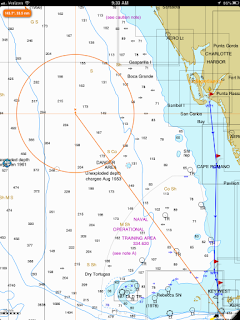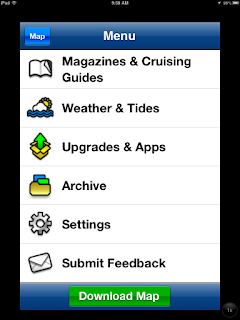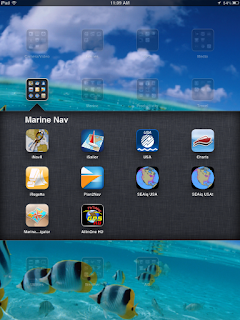Application: iPhone, iPad
Function: Marine Charting and Navigation
Cost: $8.99
Rating: ***
I ran across another marine charting app the other day and with the help of the author Marco Palaferri I was able to take a closer look at his app called
Fishpoints Marine Navigation. This version is called Fishpoints Amerigo and is more related to marine navigation on the iPad. He has other versions including Android versions for smart phones. You can check them all out on his
webpage. His website is also very helpful in becoming familiar with using the apps.
Most of us mariners are looking for an app with detailed marine charts and the ability to create waypoints, include these points in a route and then navigate along that route with GPS positioning. The app provides many of these features.
Other features include:
- GPS Plotter
- Interactive Map with Google(iPhone version)
- NOAA raster marine charts
- Multi-touch gestures
- Base, Marine and NOAA charts
- Active Pointer
- Create/Manage/Delete POI
- Share POI
- Range(iPhone version)
- Tracking
- Route Information(iPhone version)
- Share/Vote Image
- Moon Phase(iPhone version
- Weather(iPhone version)
- Morse Code(iPhone version)
- Sea Flag(iPhone version)
- Route(iPhone version)
- Voice Guidance(iPhone version)

When you first open up the app you are presented with a main menu. This menu has several selections including
Add Point, Sync Waypoints, Picture, Settings, Waypoints, Profile, Anchor Alert, Group and Morse.
The menu icons are very nicely done and someone evidently put alot of work into developing them. Great job Marco!
It was not immediately evident how to get to the charts. You have to first go to the Waypoints section and select map in the upper right hand corner
I would like to suggest the addition of some soft keys at the bottom of the screen to access the Map, Charts and other features of the app directly.
Waypoints are the essential building blocks of marine navigation. The app allows the user to add and manage waypoints easily. You can add waypoints using the the + Add Waypoints icon in the upper left side of the main menu. You can select the WayPoints icon in the upper right side of the main menu to add them also. I am not sure why there are two ways to do this. I think they could be combined into one icon to add and manage waypoints.
The app has the ability to back up or synch your waypoints. You will first have to set up an account with FishPoints on the Profile page and then select the Synch button in the top right of the Waypoints display. There is also an icon on the main menu to Sync WayPoints.
Select a waypoint from this menu by tapping one of the listed waypoints. This allows the user to Navigate, Update or Delete the waypoint.
The Navigate screen shows your existing position as a green dot and your destination Waypoint as a red dot. It would be nice to have a line from the start to the destination waypoint to aid in navigating.
The bottom of the display shows some basic navigation information. The current direction, direction to the waypoint, speed and distance to the waypoint information is shown. If I was using this on my boat to navigate I would want the text of the information much larger and bold so I could see it from a distance. There appears to be plenty of room at the bottom to accommodate larger text for the instrument data. Use standard marine instrument terms like SOG(speed over ground) COG(course over ground), HDG(heading), BTW(bearing to waypoint) and DTW(distance to waypoint).
A nice additional feature would be to display which waypoint I was navigating to. It did not appear to have the ability to navigate to the next waypoint in the list or multiple waypoints. Another nice addition would be to have the ability to create a route with multiple waypoints and navigate along that route.
The Maps or Charts page appears when you select the Map icon in the top right of the Waypoints screen. The chart will come up showing your current GPS location. You will have to pan around to view other locations.
The basic iPad navigation features of pan, zoom and pinch seem to work but at times the charts updated very slowly. The author should look into improving the speed and rendering of the charts.
The charts are quilted so when you pan around the proper charts are displayed for your viewing area. The Maps selection at the top right of the screen allows you to select Marine Map, Base Map and NOAA charts. The NOAA charts are displayed in the image at left and note the waypoints I added for Fort Myers and Key West.
Just to the left of the Map selection icon is a Tools icon. Select the Tools icon to allow the addition of Waypoints directly on the chart by tapping your finger on a location. If the location is not quite correct re-tap your finger to get it right where you want it. Then select Create the POI.
Here I have added a point near a lighted tower. I then selected Create POI at the bottom of the screen to create the new Waypoint. I am not sure why the author calls it a POI. The new waypoint also shows up in the Waypoints list. Points of interest are often, marinas, resorts, restuarants or stores.
I also like the functionality of the slide bar in the upper left of the screen for adjusting the zoom level of the display. At times there was a long delay in the repainting of the chart display.

Back on the main menu you can select the
Picture icon to add and share photos of your boating and sailing adventures. Select the upload icon in the top right of the screen to select a photo from your camera roll or take a picture with your iPhone or iPad camera. Select Load Image to upload the photo.
The Settings Icon let you select measurement units, set up Tracking points and save maps and charts for offline use. A GPS info icon in the upper right of this screen will show your GPS data. It appears that the data for altitude and accuracy are in meters.
The Anchor Alert icon will bring up a basic anchor alarm function. Simply set the distance from your anchor. If the distance increases from this setting an alarm will sound alerting you that you are dragging from your anchored position. It would be nice to set the distance in feet or meters rather than miles.
The Group Icon allows you to create groups within the app. Your friends can then join your group and see information, pictures and location information that you share.
The Morse Icon takes you to the Morse code page where you can type in a message and have it played back in Morse code. Not sure when I would ever need this feature, but it is a cool feature.
The bottom line, the app will allow you to do some basic navigation on the NOAA raster charts. I liked being able to create groups and share photos with others in my group. The artwork in the app is also very nicely done. With a few additions and performance improvements it could become an even more useful app for boaters.
~~~Sai On~~~ /)
Mark