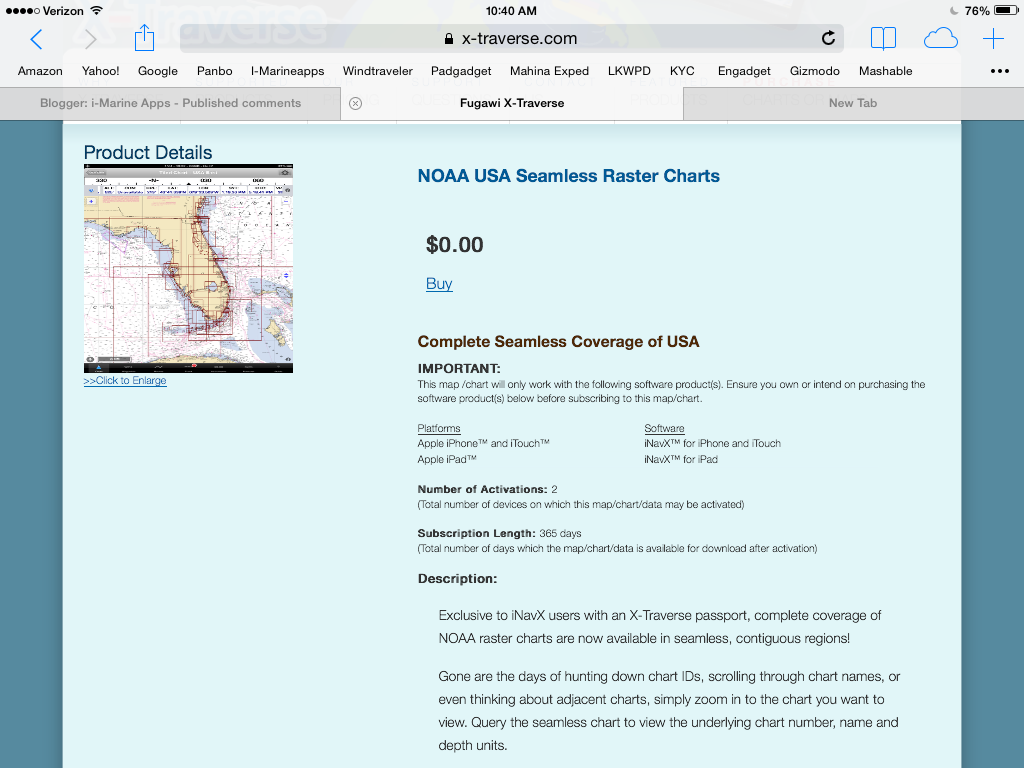Application: iOS 5.1 or later, iPhone, iPad, and iPod touch, optimized for iPhone 5.
Application: iOS 5.1 or later, iPhone, iPad, and iPod touch, optimized for iPhone 5.Function: Marine Instrument Data and AIS Display
Rating: *****
Cost: $6.99
 Happy Memorial Day to all! We are having a warm and windy weekend here in the Midwest. I hope you are on the water and enjoying yourself.
Happy Memorial Day to all! We are having a warm and windy weekend here in the Midwest. I hope you are on the water and enjoying yourself. Tucabo's Boat Instrument app is a fairly new on iTunes so you may not have run across it yet.
I you own an iPad or iPhone you are probably aware of the many capabilities it has. All of us Geeky boaters, including myself are always looking for new ways to use our mobile devices onboard our yachts. Viewing weather, tides, AIS, instrument data and tracking your ships real time position are just a few of the many uses.
You could invest in a big name fixed networked MFD(multi-function display) costing thousands of dollars or you can purchase a few apps that will display the data just as reliably and sometimes with more flexibility.
I have reviewed many instrument data apps over the years and there are very few that are worthy of buying. This app appears to be one worth buying.

A few of my favorites data display apps are Marine Information Display, NMEA Remote, iRegatta and nke Display. You can see reviews of all these apps on this site on my Top 5 Best Marine Data Apps page.
The name of the page is kind of misleading because the list now contains about 10 apps including this one that are great at displaying NMEA 0183 instrument data. Some will even display the next generation NMEA 2000 data.
The Boat Instrument app includes not only a nice variety of instrument data but also AIS and GPS data. This is a bonus if your marine charting app does not already include the AIS feature.
Instruments for the app can be customized to include either analog or digital displays. I am more of a digital display guy myself so having both options with this app is a plus.
The apps main display has six pages of instrument data that can be configured. A soft key menu across the bottom of the app allows for navigation to the other pages including AIS, Log, NMEA and Settings.
Features:
- Six custom pages of instruments
- Digital or analog instruments
- Graphed instrument readings
- Day/night mode
- Depth
- Speed
- Course
- Wind speed and direction
- GPS Location
- Rudder
- Engine RPM
- NMEA 0183via WiFi
- TCP/IP or UDP protocol
- Can use device GPS, COG and SOG
- AIS
- Course
- Collision Detection CPA
- Forecast Position
In setup you will be able to customize what data you have on each of the six pages. To delete an instrument select the red minus - on the instrument to delete it from the page. Select the plus + sign icon on the top of the page to add new or additional instruments to the page. This customization feature is great and it allows you to create displays with the exact instruments you want instead of some standard setup.
To move instruments to a different location on the page use the Drag and Drop feature. Hold your cursor on the instrument and drag it to where you want it on the display. One to four instruments can be displayed per page.
Up to six pages of instrument data can be configure to include all the necessary data you need displayed on your yacht. Use one page for wind data, one for GPS and one for navigation. The app gives you the flexibility to design your own custom displays. Very few apps allow this customization.
Data instruments presently included are Speed over ground (SOG), course over ground (SOG), heading, depth, rudder angle, latitude, longitude, wind speed, wind angle, velocity made good, engine RPM. The developer promises more instrument types in the future.
 The AIS screen shows relative position, speed and course for nearby targets that are being reported from the on board AIS receiver. In the settings section you can set a minimum safe distance to show warnings about potential target collisions.
The AIS screen shows relative position, speed and course for nearby targets that are being reported from the on board AIS receiver. In the settings section you can set a minimum safe distance to show warnings about potential target collisions. The relative direction of travel of targets is shown with colors to indicate relative position in 5, 10 and 20 minutes intervals.
Additional information about the AIS targets can be displayed by selecting the targets.
 NMEA Sources can be selected from the NMEA soft key menu at the bottom of the screen. If your onboard instruments are already connected to a multiplexer with WiFi your can easily send the data to this app.
NMEA Sources can be selected from the NMEA soft key menu at the bottom of the screen. If your onboard instruments are already connected to a multiplexer with WiFi your can easily send the data to this app.Optionally you could also use a PC or MAC and send data to your mobile device through an Add Hoc connection.
Several NMEA WiFi devices are already programed into the app. Select the NMEA Sources icon in the top right of the NMEA settings page.
The following device settings are pre-programmed: iMux, Digital Yacht WLN10, Sailtimer, vYacht, Molgaard Seamate, SeaSmart, Shipmodul and SailMon.
You can also enter your own custom TCP/IP or UDP IP address and port settings of your WiFi device.
The Log page will help trouble shoot your NMEA connection by displaying data that is streaming to your device.
The Settings Page includes items to select a NMEA source, TCP or UDP, port, MMSI and GPS On. You can also select the GPS preference. You can optionally use your devices internal GPS data or the NMEA GPS data. This way you can use the app on your mobile device as a stand alone instrument display if you do not have WiFi on your yacht.
Tucabo has put together a very nice instrument app that would be useful on anyone's yacht. It is very customizable and provides the ability to create your own instrument display pages.
If you already have your instruments on WiFi this would be a "no brainer" to purchase. Check it out and let me know if you find it as useful as I do.
~~~ Sail On ~~~ /)
Mark