They have just launched an In-App Purchase of the Nav Module to enhance it's award winning Navionics iPhone and iPad HD Applications.
The module can be purchased for $1.99 under the Upgrades and Apps section of the menu.
The Nav Module was developed to enhance the routing experience of the Navionics Apps. It provides the user the ability to easily enter routes and analyze distance and heading to the next waypoint.
Additional waypoints can be added to create and save routes. All routes are saved to the Route Archive. Routes can also be reversed so you can track back on the route you just followed.
A route can be made up of one or several waypoints. Use the crosshair X to select the starting point for your route.
Additional intermediate waypoints can be added to a route by simply tapping the route segment.
You can create up to 99 waypoints per route on the map and save up to 1000 routes.
Banners at the top show you the present leg of the route, the time and distance to the end of the route.
Select GO to follow the route.
Additional route details show your estimated time of arrival, distance to arrival, heading to waypoints and fuel consumption.
To set the cruising speed and fuel consumption, tap on the blue settings in the lower right of the display. You can select between km/h, kts or mph.
Fuel consumption can be selected as either liters or gallons per hour.
Editing can be done underway while receiving real time route data. Routes can also be planned off the water and synced to your other mobile devices.
The Nav Module is a great addition to the Navionics line of apps. Purchasing it for only a couple bucks provides you with many cool features and data. Let me know if you think it is worth it?
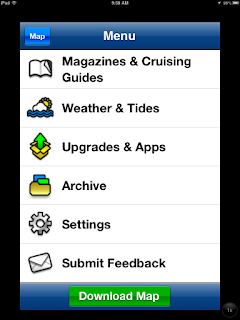


>> The module can be purchased for $1.99 under the Upgrades and Apps section of the menu. <<
ReplyDeleteOn my iPad the Navionics upgrade is US$4.99. Not US$1.99 as reported here.
Seems odd to ask five extra bucks on a fifty dollar app for what should be included basic navigation functionality.
Rich,
DeleteYou are correct, $4.99 for the iPad and $1.99 for the iPhone. Sorry for that omission.
nice apps and nice blog!! i also have a blog and a web directory, would u like to exchange links? let me know
ReplyDeleteemily.kovacs14@gmail.com
Yes, and when Navionics include iPad "track up orientation" as they used to have in their previous versions on the iphone, I might consider additional monetary investment. North up is no good for tight canals and estuaries.
ReplyDeleteDon't get me wrong, it's a great app with plenty of potential, but it is well documented across blogs, forums and the internet in general that customers want it, but over the last 3 versions it's still missing.
So, I still use the iphone version 1.2 for the most part. Crazy eh!
Folks,
DeleteI'm new to Navionics App and I went for the upgrade. Now I don't know how to save a new route. Help!
Stephen
Saving a new route is not obvious. Create a new route by tapping on the screen. Select GO at the bottom. Select Route/Stop. Go back to Routes and your new route will be in the Routes Archive list.
DeleteGood luck
Mark
Mark;
DeleteThanks for the answer. It worked.
Stephen
Stephen,
DeleteGreat question, these things are not always obvious. Glad I could help. Consider becoming a follower of the blog to keep up all the latest posts and comments. I would appreciate you sharing the blog with your friends. You can also support the site by checking out the Google adds or make a donation through Paypal.
Stop back soon.
Mark
PEX,
ReplyDeleteThanks for you comment. Hope you become a follower of the blog. I have a old version on my iPad that will do "track up". Simply tap the blue GPS icon in the lower left corner of the display and it will change to track up. Tap it again and it goes back to North up.
Doesn't this work with the new iPad verions?
Mark
All;
ReplyDeleteI'm planing a charter in the Abacos Bahamas and am reviewing sources of tide information and the tide info from my Navionics App. differs significantly from that available in the Dodge Guide and the NOAA tables. All say they are based on the Pelican Harbour substation, including the Navionics. For Sat., 12.29.12 NOAA and the Dodge guide have the first low tide at 2:21 am. The App says 1:15 am. I have Pelican Harbour in the middle of my screen and in the details sec. it say Pelican Harbor. The other low and high are significantly different as well but non exactly one hour making me rule out a daylight saving zone conversion problem. Any clues?
Stephen
Stephen,
DeletePelican Bay is located in eastern time zone. My iPad is in CST and Navionics shows the first low tide on 12-29 at 1:15am CST. A few others I looked at show low tide at 2:16 am EST which is correct. Eastern is an hour ahead of Central. I think it is just a time zone issue. What time zone are you and your iPad in? Navionics must key off of the iPad time.
Mark
Mark;
DeleteI'm in the central time zone so it makes sense. With the adjustment for the different zone all the predictions are within a few minutes of each other. I assumed in the beginning that all the different sources of predictions would be exactly the same. Guess I have some way to go to understanding tidal predictions! Thanks for letting me know about the app using the time zone where the ipad is located. I needed to know that. Useful blog.
Stephen
Whilst I like the nav module it does chew up a lot of power, I would like to know how to turn it off for long journeys.
ReplyDeleteGlenda and Jay,
ReplyDeleteWelcome to the site, hope you find it useful. Consider becoming a follower to keep up on the latest posts.
The Nav module is working while you are navigating a Route. To stop navigation of the current route select the Route menu at the bottom of the screen. Select stop.
I hope this is what you were after, give it a try and see if it helps.
Sail on
Mark
This comment has been removed by a blog administrator.
ReplyDelete