 Application: iPhone, iPad, iPod Touch iOS 5.1 or later
Application: iPhone, iPad, iPod Touch iOS 5.1 or laterFunction:
Rating:****
Cost: $2.99
I get a lot of requests from app developers to look at their products and possibly do a review on my blog. This is a great free way for developers to reach a lot of people and get the word out. It is also a great way for me to become aware of new and useful apps.
I got a nice email from Julia asking me to look at her recently released app. The company is called Dirty Dog Software and it appears it is named after their beloved black lab. I am a big dog lover myself and have a golden retriever who's name is Piper. Piper thinks he is a human as you can see by the photo.
Julia and her friends spent the last year in the Bahamas cruising and exploring the many awesome anchorages of this island chain. They have also re-wired several boats over the years and found that most wire sizing programs and apps were just not providing what they needed. Out of that need came the DC Wire Sizer app.
First I am impressed that these women love sailing and do their own boat wiring. I am also impressed that they created their own iOS app to solve a problem many of us have. I know a lot of guys who don't know electrical wiring basics so great job ladies! I hope that did not sound sexist. Their DC Wire Sizer app was developed and has been used and tested extensively by industry professionals and they feel it is the best and most complete app of it's type.
DC Wire Sizer offers two unique user interfaces. The Sizer Pro for the professional and the Sizer Wizard for the occasional novice user. The Sizer Wizard is really what makes this app so easy to use. The Wizard walks you through the process by asking five easy questions to get the correct size of wire, voltage drop percentage and ampacity of the wire. What you don't see is all the data, research, calculations and engineering behind the scenes.
If your doing a lot of wiring on your boat, the app allows you to save the calculations with project names and wire type. The app then can sum the length of the wire runs by wire type and size which can be used as a shopping list for your projects. No other app offers these unique features and that's what makes it a winner.
Features:
- Two calculating interfaces to choose from, Pro and Wizard
- Create a wire description and assign it to a project
- Select maximum voltage drop %, bundle size and insulation rating
- Select a fractional amp, watts or enter a fractional volt for low voltage projects
- Sizer Pro for specific calculations
- ABYC E-11 and European ISO 10133 standards
- 12, 24, 36 and 72 voltage inputs with optional custom voltages up to 500 volts
- Select Voltage Drops 1, 3 and 10% with optional custom settings
- Wire color codes
- Conduit, inside or outside engine room settings
- AWG, SAE and mm2 wire sizes
- Units in meters and feet
- One way, round trip and duplex wire length calculations
- Extensive HELP section
- Email Export of calculations
- Built in Notes and installation tips and recommended tools
.PNG) Wire Sizer user interface is nicely laid out with options for two different displays. Sizer Pro or the Sizer Wizard can be selected according to which option you like. Wire Runs, Raw Materials, Help and About are the remaining pages.
Wire Sizer user interface is nicely laid out with options for two different displays. Sizer Pro or the Sizer Wizard can be selected according to which option you like. Wire Runs, Raw Materials, Help and About are the remaining pages.The other pages and features of the app can be accessed on the bottom of the screen with the soft keys.
The main user interface can be switched using the Action Menu button on the top left of the screen. Select this to toggle between the Sizer Wizard and the Sizer Pro displays, email content, export file and settings.
Other menu settings let you select various other parameters used in the app. There are options for North American and European standards, wire gauge selection, measuring units in English or metric and Sizer Pro wire length calculation options.
.PNG) The Sizer Pro screen allows you to select all the different parameters on one screen. Selections for Voltage, Insulation, Wire size, % voltage drop, Circuit load and Length are provided.
The Sizer Pro screen allows you to select all the different parameters on one screen. Selections for Voltage, Insulation, Wire size, % voltage drop, Circuit load and Length are provided.Convenient spin dials make it easy to select the desired parameters.
As you make selections for the various parameters the app automatically calculates the proper wire size, ampacity and voltage drop.
Projects can then be save by selecting the Save button in the top right of the screen. Saved projects are then archived for future reference and use. Various parameters can be selected and set to create a shopping list for the required materials for the project.
.PNG) The Sizer Wizard is the other user interface. It was developed to basically walk the user through the process by asking 5 easy questions to determine the proper wire size for your job.
The Sizer Wizard is the other user interface. It was developed to basically walk the user through the process by asking 5 easy questions to determine the proper wire size for your job.This Wizard is so easy and intuitive to use that even the most novice do-it-your-selfer can use it. Julia and her developers have done all the research and calculations in the background and the user is provided with proper wire size for the job every time.
Each of these calculations can also be saved with a unique description and project name from a drop down list or typed in as needed.
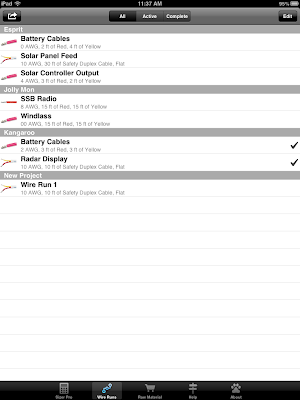 The Wire Runs button is where you can view all of your saved calculations and projects. Selection filters at the top of the screen let you view All Projects, Active Projects or Completed Projects.
The Wire Runs button is where you can view all of your saved calculations and projects. Selection filters at the top of the screen let you view All Projects, Active Projects or Completed Projects. This page will help you keep all your wiring project organized and let you focus on the active projects that need to get done. Old projects can be archived and saved as completed.
Entries include Boat and project name to keep you organized.
To change any parameters of the projects simply select the Edit button in the top right of the screen. You can then change the parameters by tapping the > arrow on the right.
The Raw Materials button provides a handy list of all your projects and the materials needed to complete them.
This screen allows you to sort your project by All, Buy and Inventory. This filtering lets you to see all projects, projects that you can do with wire you have on hand and projects that you need to purchase materials for.
The DC Wire Sizer app has taken the extra step to provide these added features. I like the idea of just taking my iPhone the store and having a list of materials already made up for me.
Lastly, the Help button provides a vast list of explanations for all the features of the app. Additional resources, tips and technical notes are provided for the person who want to learn more about the calculations being made and the theory behind it.
My finals thoughts are that I find the app to be very accurate and easy to use. It will definitely be on my iPhone and iPad. I have done a lot of wiring projects in the past and always had to refer to table, books and diagrams to make sure I was getting it all correct. DC Wire Sizer had taken all of the guess work out of designing a safe and effective electrical circuit with the proper wire size.
~~~ Sail On ~~~ /)
Mark
.JPG)










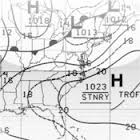





.PNG)
.PNG)
.PNG)
.PNG)
.PNG)