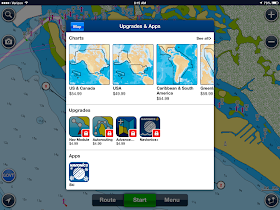Function: Wind Forecasting, Marine Weather Routing
Rating:*****
Cost: App is Free, in app purchase for forecasts
I reviewed the Predict Wind app almost a year ago in this post. The developers at Predict Wind have since been very busy making some changes and upgrades to the app. It is nice to see that continued development is taking place. If you spend any time on the water this app is essential. It will provide you very accurate wind and weather forecast data on your mobile device. The Weather Routing and Departure Planning features are the best I have seen in any iOS app. It is available on Android devices also from the Google Play store.
The unique thing about Predict Wind is that they use observations from both the Canadian Met Center (CMC) and Global Forecasting System (GFS) models to produce their own PWC and PWG forecasts. Predict Wind has developed their own process to produce high resolution 8KM and 1KM forecasts. The forecasts are updated twice daily every 12 hours.
The forecast results for the PWC and PWG models can be listed side by side so they can be analyzed to determine which model is working the best in your area. The app is awesome for use on mobile devices but Predict Wind also has a very functional website that can be used for forecasting also. The website allows users to sign up and get a free forecast to see if they like the product.
New Features:
- New User Interface
- Pinch to Zoom Tables and Maps
- Larger Screen Support
- Horizontal and vertical orientation
- New Graph features
- Improve time slider for viewing time lapse forecasts
- In app help files with video
- Split page menu
 The new user interface brings you right to a very intuitive split screen display where you can select from any of the major wind and weather display pages.
The new user interface brings you right to a very intuitive split screen display where you can select from any of the major wind and weather display pages. The menu can be viewed on the left while other pages are displayed on the right side of the screen. This split screen viewing is only available on the larger iPad display, not on the iPhone.
The menu on the left side of the screen can be minimized by selecting the horizontal lines icon in the upper left of the display. This gives the viewer a full screen view of the forecasts maps and data. Tap the icon again to return the display of the menu.
The slider bar at the bottom of the screen has been improve also. It can be used to step through the forecast period. Use the arrows on either end of the slider to increase or decrease the time of the forecast. You can also use your finger on the circle and move it to anywhere on the time line.
 Tables:
Tables: Table data displays provide a nice tabular format of the forecast data. In this view I have minimized the menu and zoomed in on the graph for a full screen display.
The zooming feature is available on both the iPad and iPhone.
Select the Gear icon in the upper right of the display to show or hide specific forecast data on the table. The Gear icon is used to access the settings on each of the forecast pages.
Wind indication can be selected to show arrows, numeric or cardinal directional data.
iOS navigation features including pinch to zoom and panning are now available on the tables and maps for added viewing options.
To create a forecasts the first thing you will have to do is select a location. Select the black bar above the menu and select the + icon to add forecast locations.
Graphs:
The Graph section has been totally redesigned to show an expanded forecast window.
Select the settings Gear icon in the upper right of the screen to select 1 or 7 day forecast graphs. Select the Compare on Graph option to display multiple location forecasts on the same graph.
In the compare on graphs option I found the sliders to be a little slow in responding and unresponsive at times when I swiped them on and off. It may make sense to have a radio button selection instead.
In this graph I had three locations selected for comparison of the 1 day forecast wind speed data.
Swipe down on this page to see additional graph data for gusts, rainfall, cloud cover, temperature, pressure, wave height, wave direction and wave period data. I like that all the graph data is displayed on the same page and easily viewable.

Weather Maps:
On the main menu additional selections can be made for forecast data including Swells, Rain, Clouds, Isobars and Sea Temperature maps.
These are all viewed on separate maps and include time lapse display of the forecasts.
The same slider bar at the bottom can be used to view any time period of the forecast.
Weather Routing and Departure Planning:
The Weather Routing and Departure Planning features both have a new improved header which allows entry of start and stop points for the route.
Routed points can be added graphically by tapping points on the map.
Route points latitude and longitude can also be typed in using the keyboard. Tap the + icon to add additional points along the route.
Select the Gear icon to choose the forecast model, optimizing route options, boat polar diagrams and motoring options. The What If selection allows you to adjust wind speed and time to see how they would affect your route.

The Departure Planning page looks very similar to the Weather routing page. Simply select a start and stop point and the app calculates the best time of departure within the next few days. It takes into account the weather forecast and plots the different paths on the map.
The header area seems to take up a lot of space on the screen. This areas could be reduced in size without any loss off functionality. The header can be hidden by swiping up on the screen. Once I swiped up I had a little trouble getting it back down. A tab could be added to drag the header back down.
Extensive trip data is also listed below as you page down. It calculates passage time, max and min wind speed, % time up wind, reaching and down wind. Both PWC and PWG model data is listed for comparison.
Predict Wind has made some substantial improvements to an already great app. The fresh new look and added functionality has made the app an even better value. It is great to see that improvements continue to be made. It tells me that Predict Wind is serious about providing the best wind and weather forecast data to it customers.
~~~ Sail On ~~~ /)
Mark