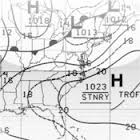
Application: iPad, iPhone iOS 4.3 or later
Function: High Frequency Weather Fax Data
Rating:****
Cost: $2.99
If your making long distance passages with your yacht your in need of up to date weather information. Weather is key to timing your travels and staying safe while underway. Weather information over the radio is not a novel thing. I listen to the radio everyday to get weather forecasts. But getting a weather fax on my iPad over the radio, now that is almost James Bond cool!
BlackCat Systems has a variety of apps related to HF marine radio facsimile transmissions that can be received on your yacht with the use of a HF marine radio. Many cruising yachts already have HF SSB radios and rely on them for long distance communication.
Two of their apps caught my eye. One is called HF Weather Fax and the other is Navtex Pad Weather. The HF Weather Fax app allows you to download radio facsimile graphics to your iPad over a HF marine radio. This can be done without a cell phone or Internet connection. These software products have been available for laptop PCs for a while and are now available for your iPad or Android mobile devices too. The Navtex Pad app, shown at left, downloads the marine weather forecast for specific areas.
The HF Weather Fax app also has a built in copy of the NOAA/NWS Radio facsimile schedule along with an option to download the latest copy of the schedule from the NWS website. This will keep you up to date on the broadcast areas and schedules.
NOAA or the National Oceanic and Atmospheric Administration broadcasts weather fax and forecast data from a variety of locations around the world. Most of these can be picked up with your SSB radio on board your boat. Other lower cost portable weather radio options are available too.
Coverage includes broadcast stations in South Africa, Asia, South America, North America, Pan Oceanic Basin and Europe.
How It Works:
Once you open the app it automatically starts trying to decode whatever it is hearing through the audio input or microphone. The menu at the top includes selections for Tune, Schedule, Stop, Auto, Save and View Saved.
If you are not ready to decode a fax signal hit the Stop/Start button. The Tune button brings up a display showing you the signal strength of the audio.
The Schedules page is a document from the NOAA/National Weather Service that list the broadcast locations and stations around the world. The broadcast site list their call sign, frequencies, times and power. Schedules are include for each site and the contents of their transmissions. Many include surface analysis, air prognosis, weather bulletins, GOES satellite view, tropical cyclone maps, 24, 36 and 48 hour surface pressures and coastal wave analysis. Several other products are available depending on which station you connect to.
 Tapping the Auto button will change the Auto save mode on and off. When set to Auto, the stop tone of a fax will be used to save the received image.
Tapping the Auto button will change the Auto save mode on and off. When set to Auto, the stop tone of a fax will be used to save the received image.The Save button can be tapped to manually save an image at any time.
The Download Latest button downloads the newest broadcast schedule to your device. You will need to be connected to the Internet or have a cell connection to download the new schedule. You can also tap on Default Schedule to erase any downloaded copy, and revert back to the default copy that was provided with the app.
The FAQ section has a lot of good pointers on how to get the app to work the best.
Back on the main page there are buttons to Save and View Saved images. Tapping on the Save button will archive the current image to the saved directory. The View Saved button will bring up a list of the saved images. Tap the name of the image and it will be displayed. The option to delete stored images can be done at this time.
Tips and Tricks:
The app picks up the audio from radio fax data broadcast by NOAA and coverts it into images and forecast data.
The app requires that you feed the audio output from your SSB or HF Weather radio into the iPhone or iPad. There are several ways to accomplish this.
The easiest way is to just set you iPad near the speaker of the radio. This works but any background noise will interferer with the the audio and may cause poor reproduction of the fax data.
You can plug a set of headphone or ear buds into the mic of your iPad and then place these next to the speak of the radio. This cuts down on some of the back ground noise and works rather well.
Direct connection of into the microphone jack of the iPad is the best way to go. This eliminates all of the back ground noise and produces the best data. The iPad USB Camera Connection Kit accessory will allow a USB cable to be plugged directly into the iPad. This is the best solution for eliminating all background noise.
If you don't have an SSB radio other lower cost weather radios will work. Take a look at the authors listing of radios to use with your app and some suggestions on how to choose a radio.
The weather fax frequencies are published in the app. For best results make sure to tune about 1.9 kHz lower in frequency than the listed carrier frequency.
Your first transmission may seem slightly slanted due to the timing delays between the devices. This timing can be corrected by adjusting the delay settings which are located at the top of the screen.
The default delay value is zero. If the received image is slanting to the right, the timing adjustment must be increased by pressing the + button. If the received image is slanting to the left, the timing adjustment can be decreased by pressing the - button. Once set the timing adjustment values will be automatically saved and used each time you run the app.
I really like this app. It does what it is made to do and does it well. For $2.99 it is a great way to receive valuable weather data at a fraction of the cost of a dedicated weather fax. You don't need a $1000 dollar SSB to receive the signals. A low cost HF weather radio will work just fine too.
If you sail offshore, an app like this can provide you with much needed weather information to make
a safe passage. Having another source of weather data can help you make better routing decisions and verify any other forecast you may have.
~~~ Sail On ~~~ /)
Mark




.PNG)
.PNG)
.PNG)
.PNG)
.PNG)