 The Marine Data Revolution
The Marine Data RevolutionThe world of marine electronics is changing faster than most of us bloggers can write about it. The last few years we have seen the invention of mobile devices, tablets and apps that are revolutionizing the way we share and display marine data.
I normally review marine apps but the hardware that provides the data to these apps is worth taking some time to talk about. Multiplexers and WiFi are making it easier than ever to make data available to anyone on your yacht, anytime and anywhere.
Most yachts today are outfitted with a whole series of marine instruments. These may include wind speed and direction, depth, boat speed, course, heading, AIS, radar and a variety of navigation and weather data. The smart phone and tablet revolution has created a whole new industry around sharing all of this data with charting, AIS and data apps for mobile devices on your yacht. These may include a laptop computers, iPhone, iPad or even Android devices.
 Sharing Instrument Data
Sharing Instrument DataSo, what is the best way to get access to all the data on your yacht. Sailors first started incorporating laptop computers with their onboard navigation systems. In the last 10 years, PC based charting programs became very popular and required access to this instrument data.
This brought about the development and use of multiplexers to connect instrument and GPS data to a laptop. If you still have some older NMEA 0183 instruments or transducers on our yacht, this is still a great way to connect these devices.
There are several PC programs such as NavMon PC, Polar Navy and GPS Gate that can create virtual serial ports. Data can then be shared with multiple PC charting programs or with wireless devices through TCP/IP. An-ad hoc network can also be easily set up with the laptop to share the data with mobile devices.
 Serial Data to WiFi
Serial Data to WiFiThe next evolutionary step was the development of multiplexers that combined serial NMEA data from yacht instruments and made it available to any WiFi capable device. This setup omits the need for a computer making the data readily available to any mobile device.
The Digi Wi-SP is a popular model and will efficiently broadcast your instruments NMEA 0183 serial data over WiFi to your iPad, iPhone or Android device. It can be found for about $270 on various sites.
 The cheaper of these options are a couple of tiny devices called the WiSnap and WiFly serial to WiFi adapters. These can be powered by battery or hardwired into your 12 volt system using pins 5 and 9 of the serial port. At $99-$159 these may work well for smaller boat installations where you may only be connecting a single NMEA 0183 devices to the serial port.
The cheaper of these options are a couple of tiny devices called the WiSnap and WiFly serial to WiFi adapters. These can be powered by battery or hardwired into your 12 volt system using pins 5 and 9 of the serial port. At $99-$159 these may work well for smaller boat installations where you may only be connecting a single NMEA 0183 devices to the serial port.Below is a list of serial to WiFi adapters that could be used to broadcast your serial NMEA 0183 data over WiFi. These are very economical and range in price from $100-$300. This list is by no means all inclusive. Search for "serial to WiFi" in Google to find many more options.
Check out some of the serial to WiFi options available below.
- WiSnap by Serial I/O
- WiFly by Roving Networks
- ATS-300 Argus Technology
- Digi Connect Wi-SP
- NetCom 123
- USConverters WA232
- SX-500 Silex Technology
- NPort W2150/2250 Plus Moxa
- WIPS IPS-101W, WApass Technology
- SW111-M9V, ATAC Technology
- PS110W , SENA
Marine WiFi Multiplexers and NMEA 2000
The NMEA 2000 marine data protocol is the new defined standard and is widely used in the industry. All new instruments, chartplotters and marine electronics are built using this protocol. It has an easy plug and play network that can be put together by just about anyone. Several of the new WiFi multiplexer devices allow the use of both NMEA 0183 and 2000 protocols. These devices will help bridge the communication gap until the older NMEA 0183 hardware is phased out.

The Vespers Marine XB-8000 combines AIS, GPS, NMEA 0183 and NEMA 2000 data capabilities in one sweet package. I reviewed this recently in my blog. It is one of the most full featured and will cost you around $800. It also comes with a dedicated Watchmate app.
The devices come with varying specs and data type inputs so make sure you check them all out to determine the right device for you.

Brookhouse has been in the Marine multiplexer game for quite a while. They now offer an iMux which is capable of converting NMEA 0183, GPS and AIS data to WiFi. They are one of a few companies that will convert Raymarine SeaTalk data to WiFi also.
The following is a partial list of dedicated Marine WiFi for AIS, NMEA 0183 and 2000 devices.
These devices are hardened and built for marine use. They are designed to be more reliable and stand up to extended use in the harsh marine environment. Select one of these for a more permanent solution on your yacht.
- NMEA-2-WiFi Comar Systems (WiFi, NMEA 0183)
- MiniPlex-2Wi Shipmodul (WiFi, NMEA 0183, Seatalk, USB port)
- WeatherDock TRX2-IS-WiFi (AIS, NMEA 0183, WiFi)
- Vespers Marine XB-8000 (AIS, NMEA 0183&2000, WiFi)
- Chetco SeaSmart (WiFi, NMEA 0183&2000, USB port)
- SEAMate 1A Molgaard Marine House (WiFi, NMEA 0183)
- iAIS / BOATraNET Digital Yacht (WiFi, NMEA 0183&2000, Navionics charts, Photos)
- iNavHub Digital Yacht (WiFi, NMEA 0183)
- iMux Brookhouse (WiFi, NMEA 0183, Seatalk)
- SBox wifi Sailmon (WiFi, NMEA 0183&2000, Seatalk, B&G, Nexus)
- DMK Box DMK Yacht Instruments (WiFi, NMEA 0183&2000,Seatalk)
- VYacht WiFi Router (WiFi, NMEA 0183, 2000, Seatalk)
As you can see, there are numerous options out there to fit the needs of just about any application. I could spend hours talking about the many options available, but that would be one boring post. I hope this list at least gets you thinking about the possibilities of adding WiFi to your yacht.
What multiplexer or WiFi setup are you using? I would love to hear some feedback on some of these units.
~~~ Sail On ~~~ /)
Mark

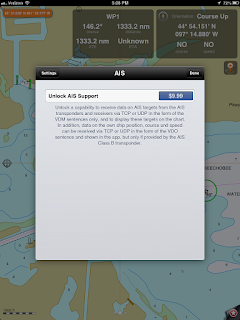


.jpg)
.jpg)

.png)



